We first interviewed @Zarnizar in 2016, for a feature on how some Instagrammers got their first 10,000 followers. At the time, 10k wasn’t a small figure and the almighty algorithm wasn’t like what it is today.
As we gear up for the Raya holidays and reunions with family, we thought we’d brush off our cameras and ask what’s his secret sauce that makes his photography stand out and how you can do it too.
Why shoot with an iPhone?
Zar (for short) has been shooting with an iPhone since he got the iPhone 5 in 2012 and has used it as his main camera for most of that time.
He shares that in his travels in the Arab world, most locations are wary of photographers who come in with big cameras and are more prone to stop you.
The usual racket is that they’ll try to extort money from photographers by forcing travellers to buy permits. Zar says that in these situations the iPhone is invaluable as people don’t take a second look if you’re shooting with your phone.
The iPhone has come a long way since the iPhone 5, and the iPhone 14 Pro and iPhone 14 and 14 Plus continue the tradition of good photography made simple. In this sense Zar and the iPhone’s photography ideals align as his tips for photography are really simple.
Tip 1: Turn on the Grid
.jpg)
You can turn on grid lines in the camera settings under Composition.
The focus on the lines are the line up the subject of your photo at the intersection where the lines meet or along the grid lines.
In this photo taken in Redang you can see the intersection where the jumper meets and how he uses the rule of thirds to place his subject in the frame. If you’re shooting a portrait, your family, or food, place them within the lines and see how the subjects can be framed by your scenery.
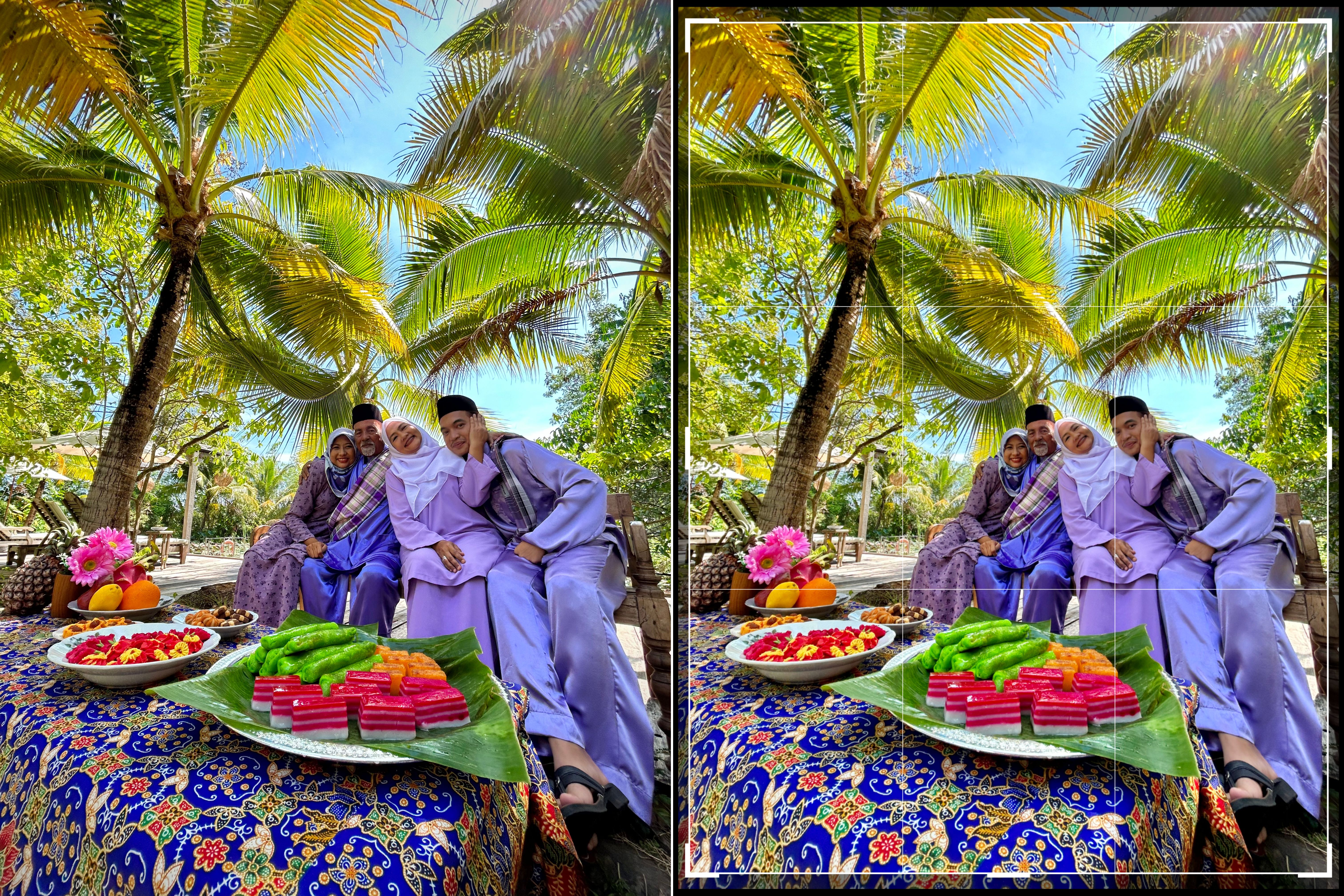
In this photograph, the subjects are placed in the bottom right of the scene and the trees frame the subjects. That’s a tiny bonus tip for you guys in the audience who think RD’s photos are worth a damn.
Tip 2: Edit according to the ‘mood’
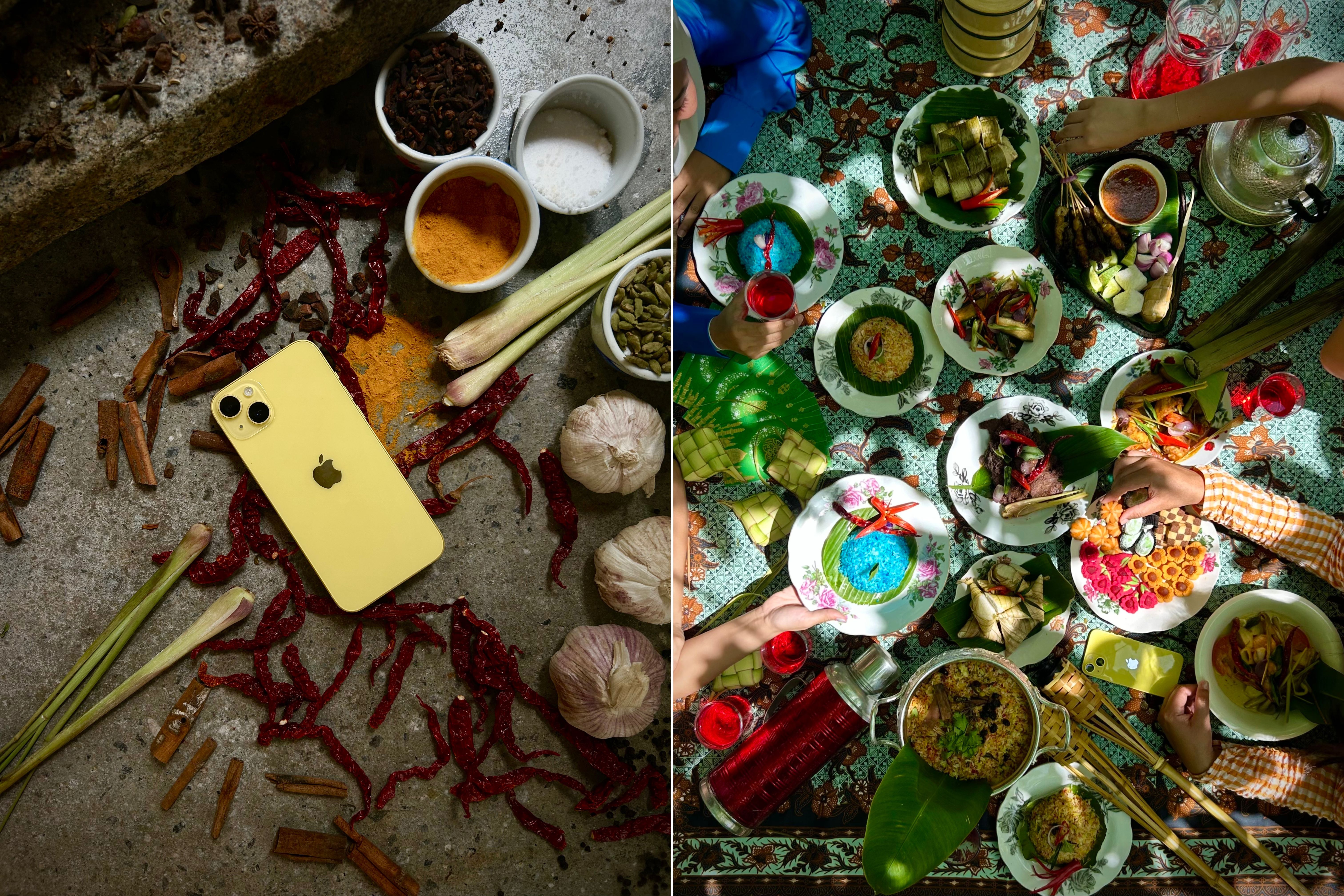
Edit according to the mood you want to put your viewers in. In the photo on the left, the lighting was dark and spotlights the subject, (the bright new yellow iPhone 14), so the shadows were darkened and highlights increased to bring out the phone.
With the photograph on the right, the shadows on the food are accented by the light and what Zar wanted to highlight was the contrasts between the shadows and the light.
For editing, he taught us to edit to bring out the natural colours of the scene. As a rule of thumb, you can adjust on the native iPhone camera app these 4 adjustments, brilliance, shadow, highlight, and top it off with a little vignette.
In his words, “You’re talking with your shots”.
Tip 3: Turn on burst mode with Volume Up

In the settings head to camera and toggle burst mode with volume up. If you’re a DSLR photographer, this is a common tip that has been overlooked in phone photography.
This used to be a highly publicised feature in DSLRs with Canon and Nikon fighting over how many frames you can capture in a second in burst mode.
The feature was mainly used for sports, but can also be used in portrait photography to capture the right expression or right moment. In the examples shot above, burst mode was turned on to capture the flames and to capture ingredients being tossed in the air.
It’s easier to capture the frames by holding the phone steady while gripping the volume up button.
Tip 4: Copy and paste edits
iOS 16 allows for copy and pasting edits across all your photos to maintain a look or feel that you like.
This is another feature that was prominent in editing software like Lightroom on computers that is now available on the phone.
For amateur home photographers, we’d recommend copy and pasting edits according to scenes. So for example if you’ve edited a shot for a bunch of indoor scenes, copy and paste the edits for only your indoor shots. Vice versa for other scenes where there’s significant lighting change.
.jpg)
We hope you’ve learned something like we did and apply these simple rules to your photography. All the photos in this review were shot on the new iPhone 14 and 14 Plus with features that are available to all users.
Image credits: @Zarnizar and Rojak Daily







